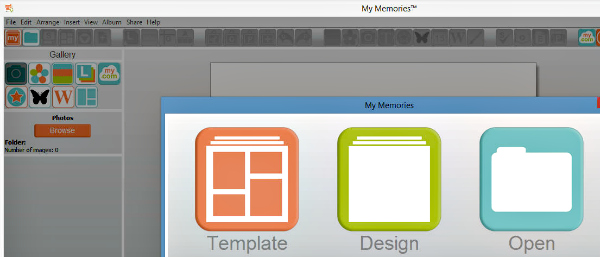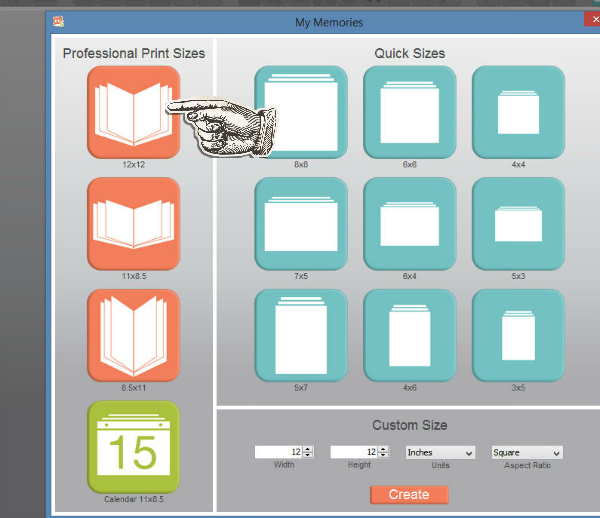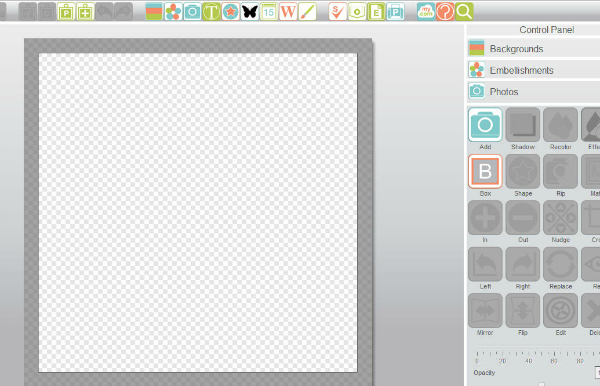Starting a Page in My Memories
Tutorials will keep sending you back to this page - it's to save me going bonkers having to repeat it each time!
Open the program and you'll see this screen. Click on Design in the middle.
Open the program and you'll see this screen. Click on Design in the middle.
That will take you to this screen. Choose the 12" x 12" option top left.
TIP: Even if you think you might print your page as 8" x 8" it's best to get into the habit of making pages in full resolution at 12" x 12". Square is square, right? So it won't matter if you want to print it smaller later. On the other hand it could be a disaster if you try to print 12" x 12" from a page that wasn't big enough in the first place.
NOTE: If you are using version 6.1 or later of the program you may wish to choose the custom option at the bottom instead (it defaults to 12" x 12") to save it opening a whole book's worth of pages which can be annoying when you only want one. It's easy to add extra pages later if needed.
TIP: Even if you think you might print your page as 8" x 8" it's best to get into the habit of making pages in full resolution at 12" x 12". Square is square, right? So it won't matter if you want to print it smaller later. On the other hand it could be a disaster if you try to print 12" x 12" from a page that wasn't big enough in the first place.
NOTE: If you are using version 6.1 or later of the program you may wish to choose the custom option at the bottom instead (it defaults to 12" x 12") to save it opening a whole book's worth of pages which can be annoying when you only want one. It's easy to add extra pages later if needed.
You will get to this screen which shows your blank page with a border around it. You can click CTRL-R to remove it BUT leave it there if you are going on to make a page with a border/background. Removed it by mistake? Just click CTRL-R again and it will come back.
Now go back to the tutorial you were looking at!
Now go back to the tutorial you were looking at!